Build an awesome GitHub's profile README
12/02/2021 | 2' | #github | Castellano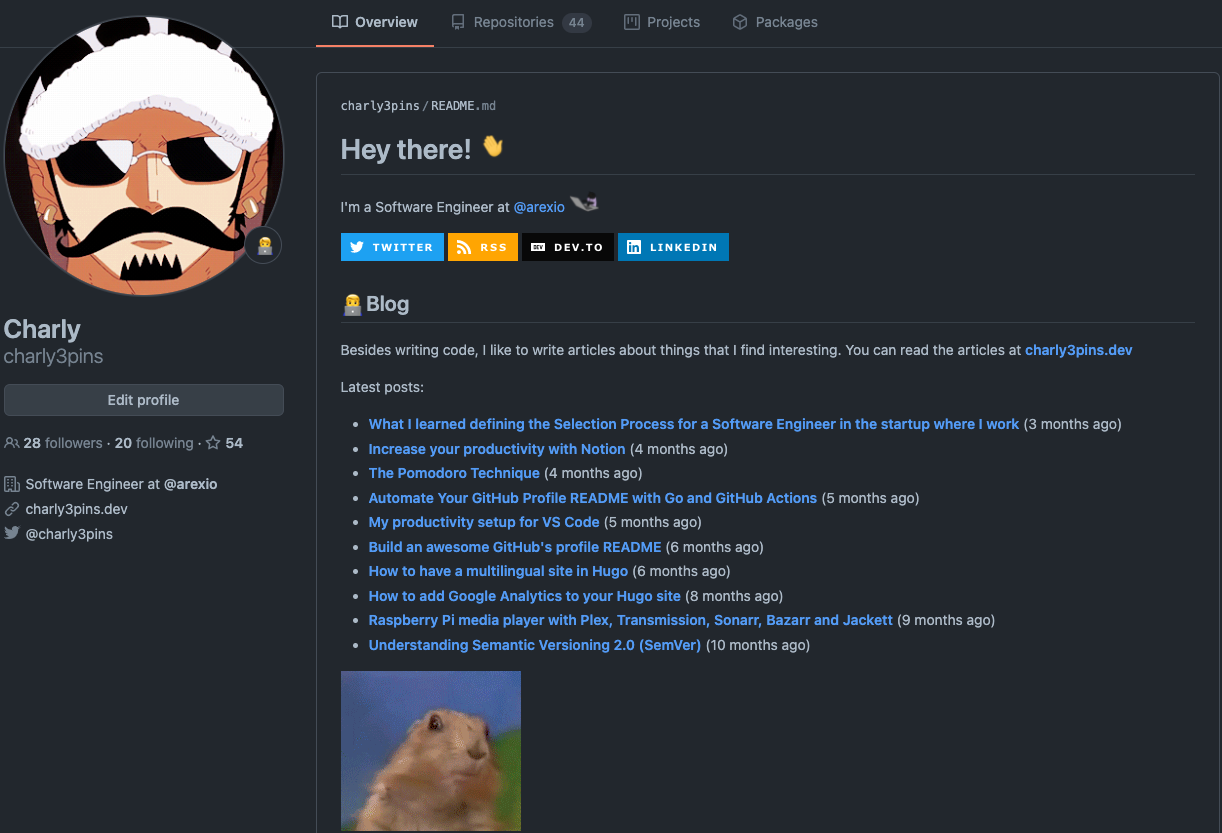
GitHub released a new feature that allows users to create a portfolio using a README in a special repository with same name as the username and display it in the user’s profile like the cover picture of this post. This article explains how to create that repo step by step and add some tips and tricks that you can use to tweak your own.
How do I create a profile README?
As I’ve mentioned before, the profile README is created when the user creates a new repository with the same name as its username. For example, my GitHub username is charly3pins so I created a new repository named charly3pins. The steps are the following:
- Create a new repository with the same name as your GitHub username going here. Tick the
Add a README file option.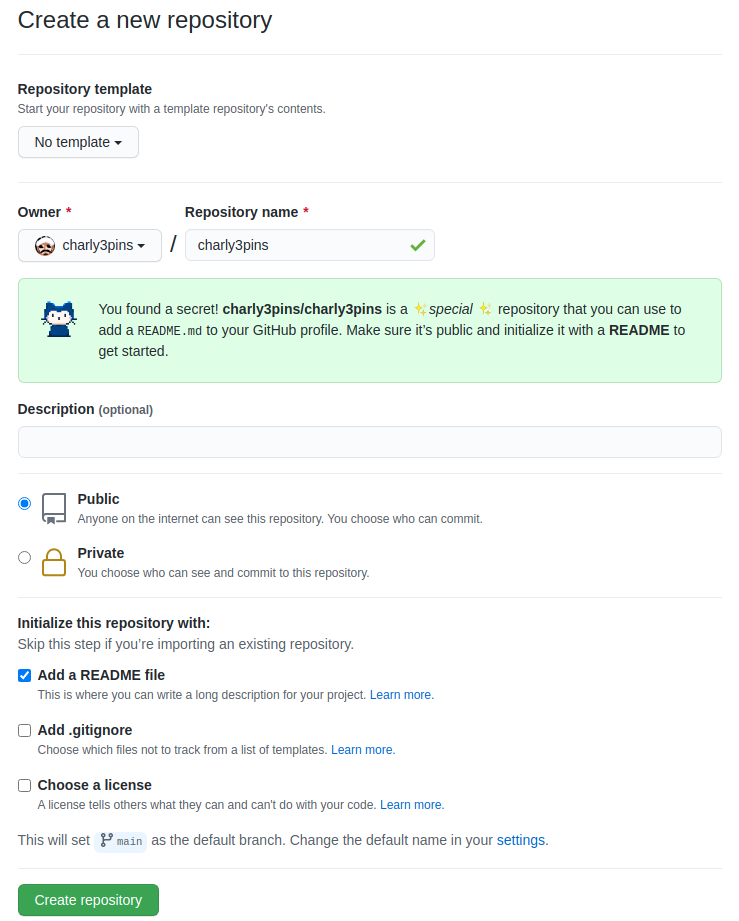
- Open the generated README.md and you will see the following template:
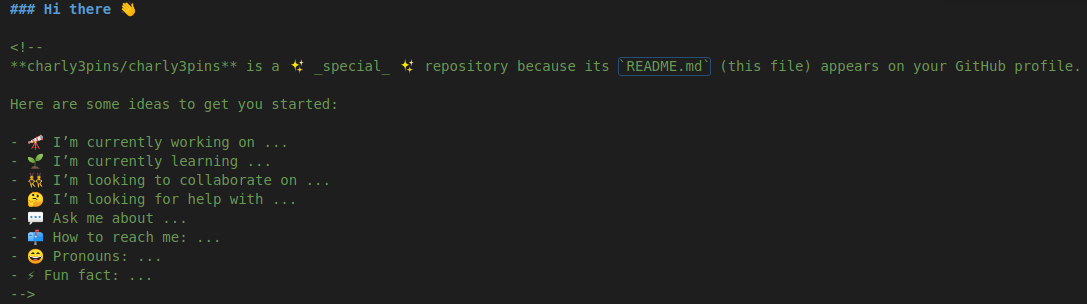
- Uncomment the comments and add some content like text, GIFs, images, emojis, etc. Whatever you want and Markdown accepts it’s okay… Sky is the limit! 🚀 Check out this Markdown Cheatsheet if you need to brush up on Markdown syntax.
- Commit your new README. Note that the changes must be in
masterormainbranch, otherwise will not be visible on your profile until you merge the changes in one of those branches. - Push changes to GitHub (if you made changes locally).
Be creative
You can check my GitHub profile and the repo that hosts my README. I’ve added my dynamic GitHub stats using this repo, there are a lot of more information that you can add in your profiles. Also I’ve used this site to make the badges displayed for the social networks and the technologies and tools.
My recommendation is to check check this repo to see a lot of GitHub profiles and get some inspiration.
Feel free to comment here or contact me in my social networks for any comment, question or suggestion.